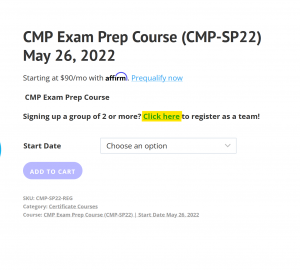About Event Leadership Institute
What is the Event Leadership Institute?
The Event Leadership Institute is the nexus for the most progressive education, training, best practices and insights within the event industry, all delivered to you by top subject-matter experts from around the world. We provide barrier-free, online, on demand education and intensive professional development courses for event professionals. Our goal is to empower and educate event professionals and give them the tools and resources to create, plan and execute better events. We want planners to be as knowledgeable as possible when dealing with their vendors, clients, employees and bosses.
Who is the Event Leadership Institute for?
If you are interested in events, the Event Leadership Institute is for you! The events industry has grown dramatically in recent years and is slated to grow by 33% in the next decade; however the education and training offerings available are falling behind. Whether you're a novice planner looking to enter the events industry, or a seasoned veteran seeking deeper expertise in a specific area, you'll find the training and answers you need here.
What makes the Event Leadership Institute different from other event education options?
We believe the following benefits make our platform unique.
Curated Content: Most conferences, webinars and live industry events provide little or no program development. Instructors usually just show up; sometimes the classes have good content that is well organized and presented and other times the content is sup par. By contrast, we spend 10 hours on average with each instructor for every 30 minutes of class content.
Education Guarantee: The Event Leadership Institute stands behind all of its content. If you feel you didn't learn what you expected to in this course, just let us know within 30 days of the final lesson for Professional Development Courses or 30 Days after your On Demand Purchase and we'll give you a full refund.
Unbundled Micro-Learning: Our On Demand classes are designed to be broken down into individual video chapters that average 3-10 minutes long. This taps the growing trend toward breaking down educational offerings into the smallest "munchable" nuggets. You can watch an entire class end-to-end, or jump right to the section you need.
Subject Matter Experts: Our classes are taught by people who know their subject matter cold. They share a passion for their craft, and a desire to share their knowledge with their industry. In fact, many of them are so committed to educating others in the field that they give away some proprietary resources, processes, and secrets as part of their classes.
Getting Started
How To Access Your Courses
1. Firstly, Log in to your account.
2. Click the "My Account" button located on the upper right corner of the webpage.

3. Click "My Courses".

4. Click the purple play button next to the course name.

And that's it! You'll be taken into the course and can begin learning. If the course you are looking for is not showing up under the "Certificate Courses" section, email [email protected] for further assistance
How To Change Your Account Details
1. Log in to your account.
2. Click the "My Account" button located on the upper right corner of the webpage.

3. Next, click "My Profile".

You will taken to a page where you can change your name, email, display name, and password. After you've made all your changes, scroll down to the bottom of the webpage and click "Save Changes".
Make sure to save your changes or else none of your changes will go through.
If you have further questions, you can reach out to [email protected] for assistance.
FAQ
My Course Won't Hit 100% Progress/I'm Stuck At __% Progress
Certificates are awarded once a student hits 100% progress with a course, so being stuck at a percent that isn't 100 can be frustrating. Here are some reasons why you may not be at 100% progress.
Reason One: You haven't marked all sections as complete
Progress is measured by how many sections you have marked as completed, so if any section is left unmarked then your progress will not hit 100%. This includes all live class recordings, all content in the "Welcome!" section, resources, final exam instructions, and any bonus or optional content. To make a section as complete, scroll to the bottom of a lesson's page and click "Mark Complete".

You can double check if a section is marked as complete by checking if the checkmark next to its name is pink and the title is greyed out like shown below:

Reason Two: Your final exam grade has not been cleared yet.
NOTE: This only applies for courses that have proctored final exams. If your course does not have a proctored final exam, you may skip to the next reason.
Unlike the other lessons listed in our courses, the confirmation quiz that you must submit in the "Complete Your Course & Request Your Certificate" section cannot be marked as complete by you. It is cleared by an ELI team member, which is why the webpage tells you "This quiz is not auto graded. Please allow two business days for your quiz to be approved and for your certificate to be generated."

If everything besides this one section is marked is complete, then you've done all you needed to do. Once you're cleared by the ELI team, you will hit 100% progress and be awarded your certificate. If more than two business days pass and your confirmation quiz still hasn't been cleared, please reach out to [email protected] for assistance.
Reason Three: Your assignment(s) have not been graded yet.
NOTE: This only applies to courses where you have to submit assignments for your professor to grade.
The assignments where you have to submit something are not automatically marked or graded. When you submit your assignment you will be shown a 0% and will be told the grade is pending. Until your instructor grades your assignment, your assignment will not be marked as complete and you won't be able to hit 100% progress and get your certificate. Please be patient and give the instructor a week after you submit to grade your assignment before reaching out to them. Keep in mind that your assignment does not need to be graded by the course's end date. As long as it is submitted before the course closes, you are in the clear and on your way to getting your certificate.
If you require further assistance or clarification, please email [email protected] and our support team will be more than happy to assist.
Where Is My Certificate?
Whether you want to show an employer your proof of completion for a course or want to have the certificate on file for later use, knowing where to locate it is important. Here's how to find your certificate.
PLEASE NOTE: If you have not hit 100% progress with your course, you will not be awarded your certificate. Double check that you've hit 100% progress with your course before trying to access your certificate.
- Firstly, Log in to your account.
- Secondly, Click the "My Account" button located on the upper right corner of the webpage.

- Thirdly, click "My Certificates".

If you've been awarded your certificate, you will see the course name and date of issuing as shown below. Click on it and it will open your certificate for you.

Below the certificate is a "Download PDF" button you can use to download your certificate. When you click "Download PDF" you may get a pop up like shown below. If presented with the option: save the file, do not open it. If you choose open instead of save, the PDF will open as a line of computer code instead of as a PDF that you can download.

If you have 100% progress on your course but no certificate on your account, please reach out to [email protected] for further assistance.
Where Is My Digital Badge?
NOTE: Badges are only issued once you've hit 100% completion with your course. Please make sure you've hit 100% progress before looking for your digital credential.
Once you've hit 100% completion you will receive an email from [email protected] that looks like this. This is how you will claim your badge. Please check your spam/junk folder as well as the email could end up there.
You can find out how to share the badge on LinkedIn, add the badge to your email signature, and much more here.
If more than one week has passed since you completed your course and you still have not received the email to claim your badge, reach out to [email protected].
Where Is The Zoom Link/Password For My Live Class?
Some of our courses come with Live Classes that occur once a week. The Welcome email that is sent out before the course begins lists all the dates and times of the live class. However, you can also find the dates, password, and times in your course.
Once you've entered your course, on the left-hand side you will see the "Welcome!" drop down menu. One of the sections listed is "LIVE CLASS SCHEDULE & ZOOM LINKS".

Click it and you will see the page below. The password is listed on the page along with dates, times, and the link. Clicking "Join Here" will take you to the Zoom session.

Please Note: This section may be empty if the course has yet to begin. As the page states, the dates, times, and link get added close to the course start date.
If the course has already began and the 'Live Classes' section is still blank, reach out to [email protected] for assistance.
How Do I Upload My CMP Hours?
We ask our students to use EIC’s self-service portal as this is the most reliable way for CMP hours to be uploaded. Please log in here and upload your CMP hours there. You can find your hours under the “My Transcript” tab on the “My Account” page once you’ve logged in to the Event Leadership Institute website.

If you need your certificate (which also includes the number of CMP hours earned), you can find that under “My Certificates”.
If you have any questions, reach out to [email protected].
Website Issues
I Can't Access My Lessons/Course
Our courses are meant to be viewed in the order they're posted in for the sake of clarity. Once you mark the first section as complete the second section will become available. When you mark that as completed then the next section will open up and so on and so forth. The next section will only unlock once you mark the previous section as complete. For example, look at the screenshot below.

You must complete "Weekly Introduction" and mark it as complete before "Strategy Assessment" will be unlocked for viewing. This is how it works for all courses and all weekly content for a course.
If a section is marked as complete, it will be slightly greyed out and the checkmark will be pink as pictured below:

Please note that course content is dropped weekly so a reason you may not be able to begin a certain week's content is because that week has not been released yet.
If you're still facing problems and your course has not come to an official close yet, please reach out to [email protected] for assistance.
I'm Having Trouble Viewing The Content In The On Demand Library
Those who have a membership with us at ELI have access to our On-Demand Video Class (ODC) Library. If you do not have a membership and are interested in viewing the over 180 video classes covering a wide array of topics, click here to view membership benefits and purchase one.
Viewing an ODC video is similar to viewing a course. Once you have chosen the video you'd like to watch, make sure to scroll to the bottom of the webpage and click the Enroll button.

Once you have enrolled yourself, you will be taken back to the Learner Dashboard. From there, click "My Courses".

The ODC lesson you chose will show up in one of the sections in the bottom three rows depending on if you haven't started the lesson, are in the middle of the lesson, or have finished the lesson. Click the button under "Start" to begin viewing the videos in the lesson you've chosen.

Then you're all set to begin learning.
If you're experiencing further problems, reach out to [email protected].
The MPI Discount Isn't Working
Step 1: Go to the registration page of the course you want to participate in.
Step 2: Select your start date, then click "Yes" for the "MPI Member?" box.

Step 3: Click the "here" to be taken to the MPI validation page.
Step 4: Scroll down and find the corresponding course you are trying to sign up for on MPI's website and click "Learn More".

Step 5: Click the "Member Registraton" button and follow the prompts to log in to your account.

Step 6: Return to the course's webpage on the Event Leadership Institute website and refresh the page. Once refreshed, the member discount should be automatically applied and you can now proceed to check out.
If you still need assistance, please reach out to [email protected]
Team Management
How To View Your Team/Team Settings
1. Log in on the ELI website if you are not already logged in
2. Next, click the "My Account" button located on the upper right corner of the webpage.

3. Then, click on "Manage Team".

You will be taken to a page that lists all the teams you manage like shown below.

Click "view" on the team that you want to make edits to and that's it. You're now in the team settings where you can begin to make the changes you want.
If you have any questions, please reach out to [email protected].
How To Add/Remove Someone From Your Team
1. Go to your Team Settings
2. On the righthand side, click "Add Member" if you are not already on that tab.

You will be taken to a page where you will be told how many seats you have left and will also be given the option to add yourself as a member to the team.

There are two ways you can add someone to your team: via email or via registration link.
- Registration Link: click "Regenerate Link" to get a new link. Once its generated, copy and paste the link and send it to the person you want to add to the team. From there they will click the link and register themselves to the team
- Email: At the bottom of the webpage you can enter the email of the person you want to add, then choose the role you want them to have. Once done, click add member and an email will be sent to the person. They will need to go to the email and follow the instructions to then be added to the team. Have them check their spam/junk email as well as the team member email could end up there.
Once the person has signed up, they will have a place on your team. To make sure they're on the team click the "Members" tab on the righthand side of the screen. You will be taken to a webpage with a list of all current team members.

This webpage is also where you can remove someone from the team by clicking "Remove" next to the name of the person you want to remove.
Additionally, you can check who has not accepted your email invitation by clicking "Pending Invitations". On the pending invitations webpage, you will be given the option to cancel an invitation if you want to try resending the team invite email again.
If you have any questions, please reach out to [email protected].
How To Add A Seat To Your Team
PLEASE NOTE: This is only possible if you have space in the team range you chose while purchasing the team seats. For example, if the team size you chose when you purchased was 2-9 people but you only bought 7 seats, you can buy 2 additional seats. However, if the range was 2-9 people and you bought 9 seats, then you cannot add on another seat to the team. You'll have to purchase and make a new team.
1. Go to your Team Settings
2. On the righthand side, click "Team Settings" if you are not already on that tab.

You'll be taken to the webpage shown below. You can edit your team name here as well as add seats by clicking "Add Seats". A pop up will show, asking how many seats you would like to add. Once you've chosen a number, click submit and you will be taken to the checkout where you can buy the extra seat(s).

If you encounter any problems or have any questions, contact [email protected].
Policies
Exam Retakes
In the event that a Learner does not meet the minimum required passing score for the final exam, they may choose to re-take the exam. The exam re-take fee is $75 USD per exam re-take. The maximum amount of exam re-takes is two. This means that learners have up to a maximum of three attempts to successfully complete the final exam. After the third unsuccessful attempt, learners will be required to re-take the course or program at their expense before making another attempt. Please reach out to [email protected] for further instructions on how to pay for the retake.
Extensions
We at ELI understand that life can put us in some unexpected situations. When things like this happen, you can reach out to our Support Team at [email protected] stating you need an extension and the reason why. Extensions are reviewed on a case-by-case basis and application alone does not guarantee acceptance, as it might be in the best interest of the Learner to repeat the course and/or program.
ELI offers extended access to Professional Development Courses on a monthly basis for a maximum of three months. The course extension fee must be purchased within three months of the course end date and can only be extended up to three months from the course end date. The non-refundable extension fee is $50 USD per month. Extensions must be applied for and must be approved prior to making a purchase. Should a Learner be required to repeat a course due to unsuccessful completion, regular tuition fees apply for the repeated course(s) or program(s). Event Leadership Institute may choose to waive these fees under special circumstances at its discretion.
Refunds
Here at Event Leadership Institute we pride ourselves on providing learning experiences that will be useful for your future endeavors. However, we understand if something doesn't meet your standards. Here's our policy on refunds:
For monthly memberships: we will refund 100% of your purchase within 7 days of your first month’s purchase, provided you have viewed less than 3 classes. The maximum refund for monthly subscriptions is one month’s payment.
For annual memberships: we will refund 100% of your payment providing you provide written notice within 30 days of your purchase date.
For Professional Development Courses: we will refund 100% of your course payments providing you provide written notice of withdrawal within 30 days after the final day of your course.
For events, webinars, or conferences: we will refund 100% of your registration providing you provide a written request for refund no later than 10 business days after the end of the event.
Refunds are limited to the timeframes listed above. We are not able to provide refunds beyond these limits. Please reach out to [email protected] to inquire about your refund.
Subscriptions/Memberships
Some parts of the Service are billed on a subscription basis (“Subscription(s)”). You will be billed in advance on a recurring and periodic basis (“Billing Cycle”). Billing cycles are set either on a monthly or annual basis, depending on the type of subscription plan you select when purchasing a Subscription.
At the end of each Billing Cycle, your Subscription will automatically renew under the exact same conditions unless you cancel it or Event Leadership Institute, LLC cancels it. You may cancel your Subscription renewal either through your online account management page or by contacting Event Leadership Institute, LLC customer support team at [email protected]
A valid payment method, including credit card or PayPal, is required to process the payment for your Subscription. You shall provide Event Leadership Institute, LLC with accurate and complete billing information including full name, address, state, zip code, telephone number, and a valid payment method information. By submitting such payment information, you automatically authorize Event Leadership Institute, LLC to charge all Subscription fees incurred through your account to any such payment instruments.
Should automatic billing fail to occur for any reason, Event Leadership Institute, LLC will issue an electronic invoice indicating that you must proceed manually, within a certain deadline date, with the full payment corresponding to the billing period as indicated on the invoice.
ExamRoom.AI Security FAQ
ExamRoom is the partner that we use for our proctored final exams. The following is a Security FAQ provided by ExamRoom themselves.
What information do we collect?
ExamRoom.AI collects certain Personal Identifiable Information (PII). When creating your account on ExamRoom.AI, you will provide your first and last name, email address, and phone number.
Any and all information collected is for the explicit purpose of testing. ExamRoom.AI staff, employees, or affiliated companies do not share or sell this information to third-party companies.
Why do we collect it?
We collect this information so that our Onboarding Agents and proctors can identify you and your eligibility to participate in an exam. The email address and phone number are required for support agents to contact you in the event you have a technical issue, fail to login for the scheduled exam, or contact you if there are any changes to the date, time, or exam availability.
How is my data stored?
All candidate information and digital recordings are saved as an encrypted token to provide the highest level of security for PII. If pre-registration is required by your exam sponsor, any pictures or information provided will be saved on a secure storage with no direct access to any individual (i.e., face scan and photo ID).
ExamRoom.AI is an ISO 27001 and 9001 certified company and is in compliance with the most up-to-date security standards.
How long is my data stored for?
Digital recordings are securely stored for a configurable default duration of six (6) months via encrypted storage. After six (6) months, the information is removed from the server. However, the expiration policy can be defined by your exam sponsor.
Does ExamRoom.AI install software on my device?
No. ExamRoom.AI is a web-based platform.
What is the identification process?
During the onboarding process, the agent will take a photo of your face, government issued photo ID, and perform a room scan to ensure you are the correct person testing and that your testing area is cleared of any prohibited people, materials, and devices.
Why do you need to access my webcam, microphone, and screenshare?
During your exam, ExamRoom.AI will be monitoring and recording the exam session through your webcam, microphone, and screenshare. This is required to maintain security for the exam content and exam process. If you are not comfortable with this process, you can address this with your exam sponsor.
Who will be proctoring my exam?
The person that will be proctoring you is an employee of ExamRoom.AI. All proctors must complete and graduate from our rigorous training camp. Those that do not pass are not hired for proctoring. All Onboarding Agents and Proctors are trained to provide customer support, technical support, and assist in navigating the exam process. You will see the camera stream of the Onboarding Agent, but you will not see the camera stream of the proctor. They will be able to speak with you via chat or verbal communication through the computer speakers and microphone.
What if I need technical support before or during my exam?
If you are facing technical issues before your scheduled exam, you can connect with our Tech Support staff via the chat box located on our homepage at ExamRoom.AI. The Tech Agent will request permission to access your computer through a remote desktop so that they can diagnose the issue quickly. You will be able to see what they are doing, chat with them, and the whole session will be recorded for security purposes. If you deny access, the agent will talk you through the process over the phone or chat.
If you are facing issues during your exam, Onboarding Agent or proctor will direct you to the chat support to work with a tech agent to resolve your issues.
If you have any other questions or concerns you can reach ExamRoom at 877-848-EXAM (3926), [email protected], or https://examroom.ai chat box.
On Demand Content & Subscriptions
What's with the Money Back Guarantee?
At the Event Leadership Institute we stand behind our content. If, for any reason, you are not satisfied with your purchase, we will refund your money within 30 days of your purchase date for on demand individual courses and annual subscriptions. For monthly subscriptions, we will refund your purchase within 7 days of your first month's purchase, provided you have viewed less than 3 classes. For Professional Development Courses, let us know within 30 days after your final lesson.
Is my credit card information safe?
Yes. We utilize industry leader Stripe to process all credit card information; we don't store any of it ourselves. Stripe is uncompromising when it comes to providing merchants with secure, trustworthy payment gateway services. For more information, please visit www.stripe.com.
Are the Professional Development Courses included in the subscription to the On Demand content?
No, the Professional Development Courses are not included in any subscription pricing. ELI Annual Members receive a 20% discount off course fees when registering.
How can I use my promo code to purchase a Professional Development Course?
To enter your discount code on the registration page of your course choice, select the number of registrations you are purchasing. To the right in the registration page window, you will be able to enter your discount code and click 'APPLY' to calculate the total tuition amount.
Can I share my classes with my friends and colleagues?
Classes purchased on the ELI site are licensed for individual use only. However, you can consider purchasing a Group Plan for your team. You can do this by going to the course's registration page and clicking the "Click Here" portion of the "click here to register as a team" as shown in the screenshot below:
If you face any problems or have any further questions, please email [email protected].
How do I cancel my subscription?
You can cancel your subscription at any time. When logged into your account, click the 'Billing' section on your dashboard to take you to view your past statements. On your last billing statement, click the blue 'View' button to manage your payment information and membership status. If you run into any problems, email [email protected] for assistance.
How can I download a report showing my CMP credits?
When logged onto your account, click 'Transcripts' on your dashboard where you will be able to download your transcript of CMP credits.
Do I have to watch the whole class at once?
No, we know you are busy so our classes are broken up into smaller chapters specifically to give you flexibility to watch them whenever you want during the run time of the course.
How do I view/print a receipt?
When logged into your account, click the 'Billing' section on your dashboard to take you to view your past statements.