How Do You Avoid Those Black Bars on the Sides or Top and Bottom of the Screen?
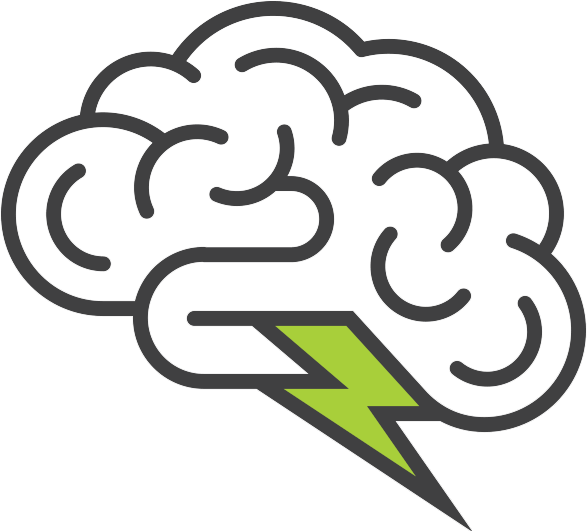
READ TIME: 3 minutes
I can’t stand seeing those vertical or horizontal lines when slides are shown on screen. If I ask the a/v tech about it, they tell me “that’s the format the slides are in”. What’s the best way to avoid this?
Understanding Aspect Ratios
This is one of the easiest problems to prevent, and one that most planners can avoid through simple advance communication. It involves making sure your content and screen use the same aspect ratio.
An aspect ratio is the shape of something, defined by the relationship between the width and length. The two most common aspect ratios are:
- Standard, which is 4:3 (as seen in traditional TVs), and
- Widescreen, which is 16:9 (as seen in flat screen TVs)
You pronounce an aspect ratio as “four by three”. While those shapes are the most common, you could have any aspect ratio. If you wanted a flat screen monitor turned vertically, for example, your aspect ratio would be 9:16.
Note that aspect ratios have nothing to do with the actual size of the screen. A 12 foot wide x 9 foot tall screen has the same aspect ratio (4:3) as an 8 foot wide x 6 foot tall screen. A simple way you can tell if two things have the same aspect ratio is to divide the width by the height. So a 4:3 aspect ratio is 1.33, and a 16:9 aspect ratio is 1.78.
The Problem: When Aspect Ratios Don’t Match
Those ugly black lines come in when the aspect ratio of your content (slides, video, graphics, etc.) is different from the aspect ratio of your screen. In these instances, the content is unable to fill the entire screen and the screens have extra space that usually appears black. The effect is called Letter Boxing or Pillar Boxing Either way, it’s sloppy planning.
The Solution: Synchronizing Aspect Ratios
The planner can usually avoid this problem by simply making sure that the content displayed is designed in the same aspect ratio as the screen it’s being shown on. This is done in one of two ways:
TIP: It’s much easier for the presenter to create their content in a certain aspect ratio if they do so from the beginning.
- Find out the aspect ratio at the venue, and tell your presenters to design their slides in the same aspect ratio as the venue’s screen. This is a simple setting change in Powerpoint or Keynote.
If you change the aspect ratio after the slides are done, the content of many slides will run off the right hand side or the bottom of the screen. You certainly don’t want to have the backstage techs need to clean up the slides just before the presentation starts.
2. Find out the aspect ratio of the content, and tell the venue or a/v team what aspect ratio you need your screens to be. Unless the screen is built into the wall, this is often easy to do, particularly if you provide advance notice.
Regardless of which approach you take, the key is tackling this early on so there’s not a mad scramble at the last minute. Simply communicating between the two parties (screen provider and content provider) will avoid those ugly black lines.


